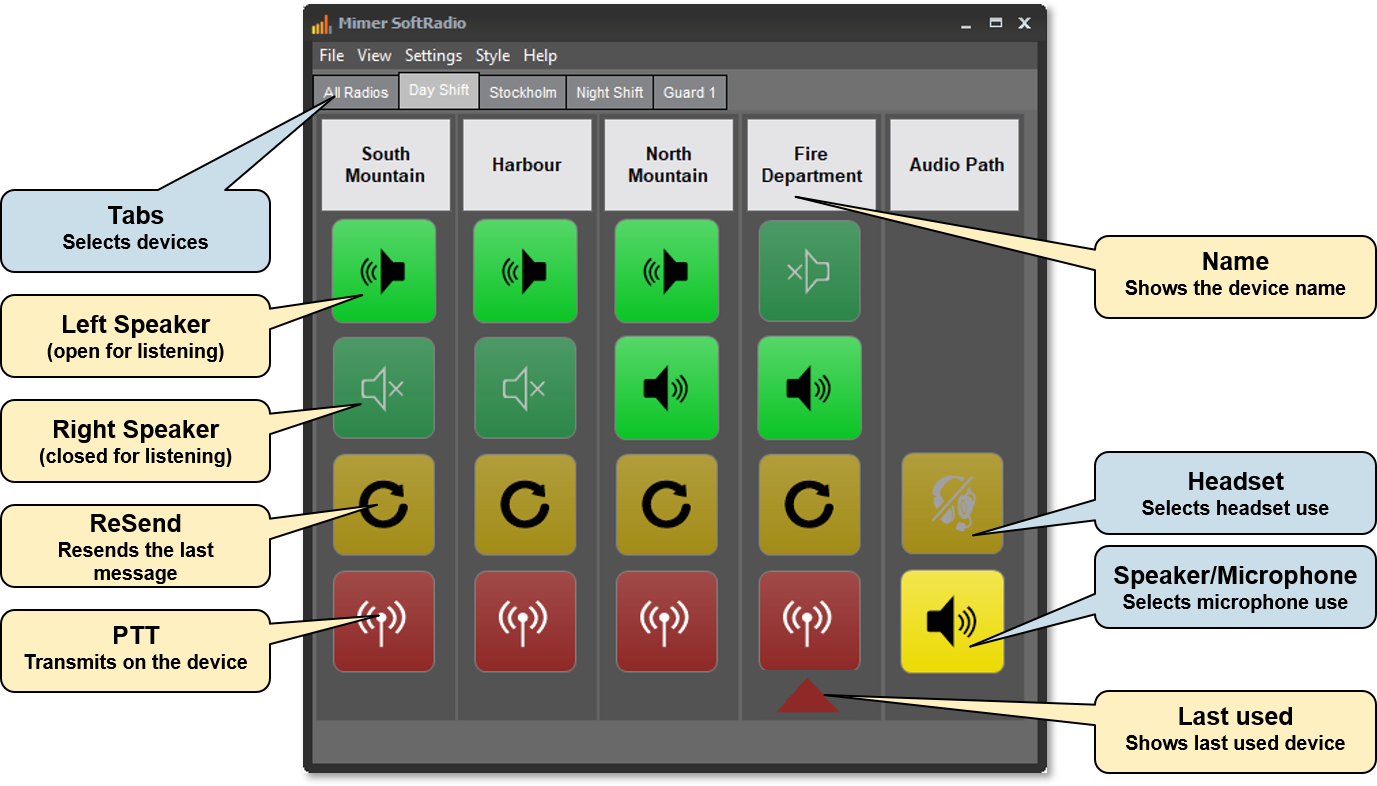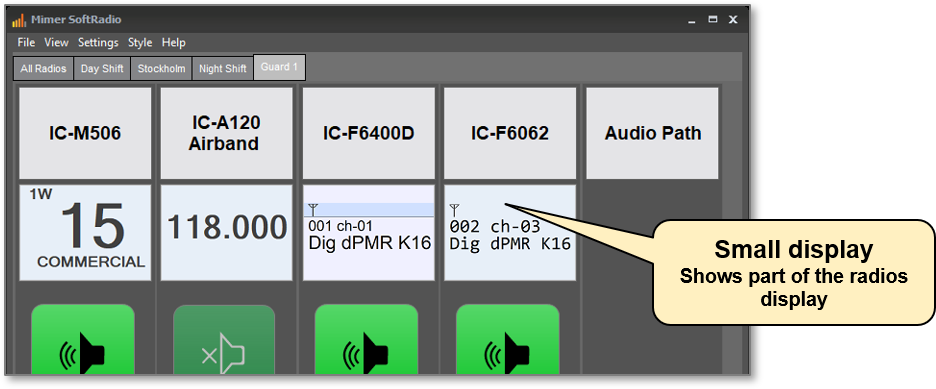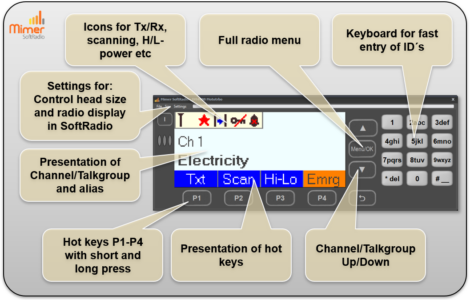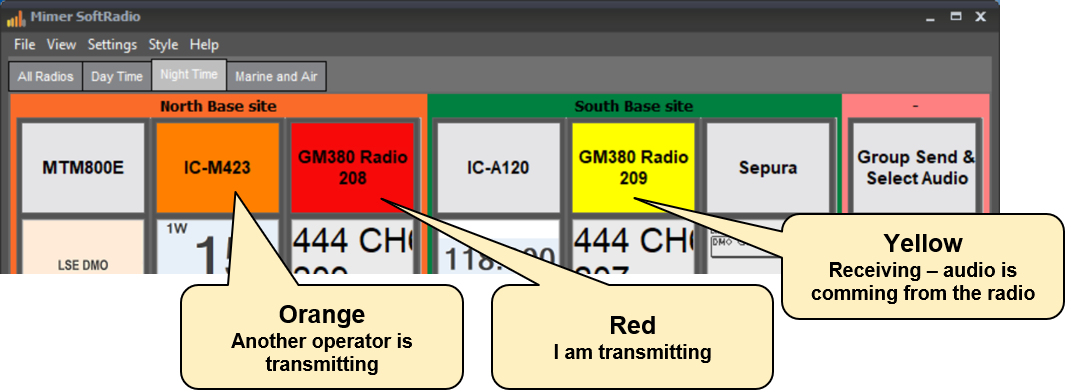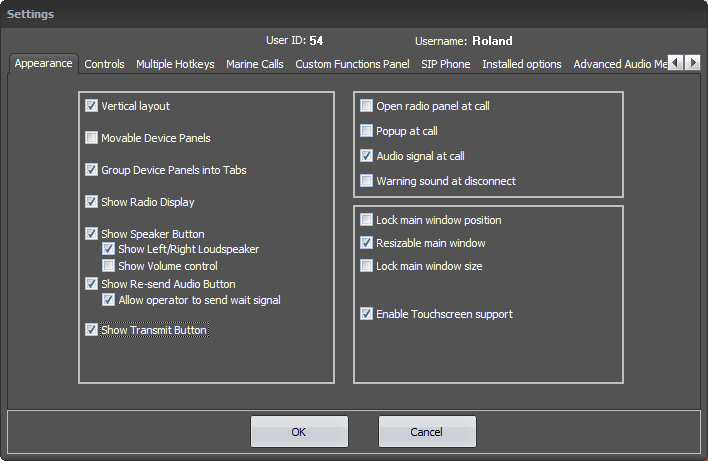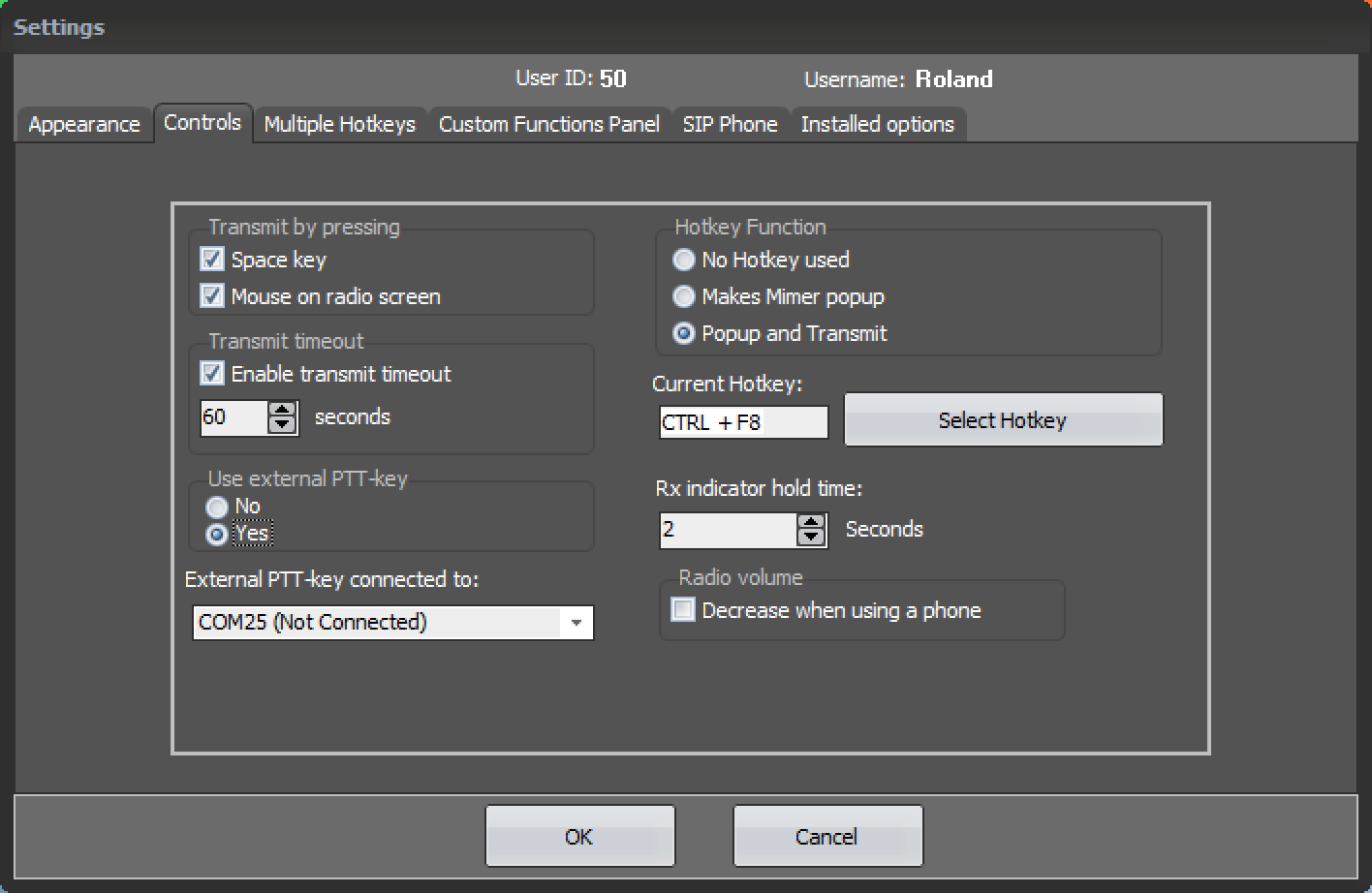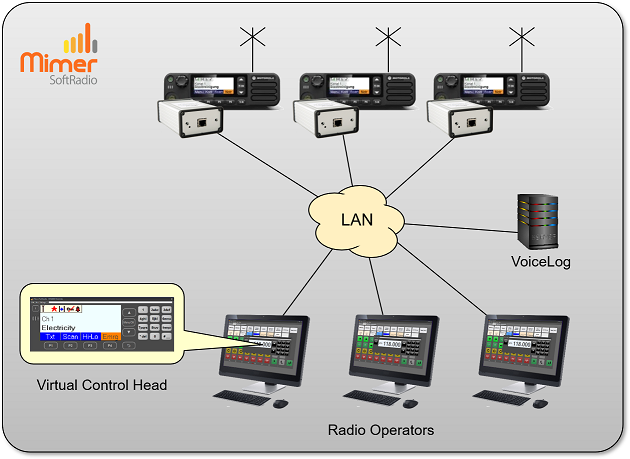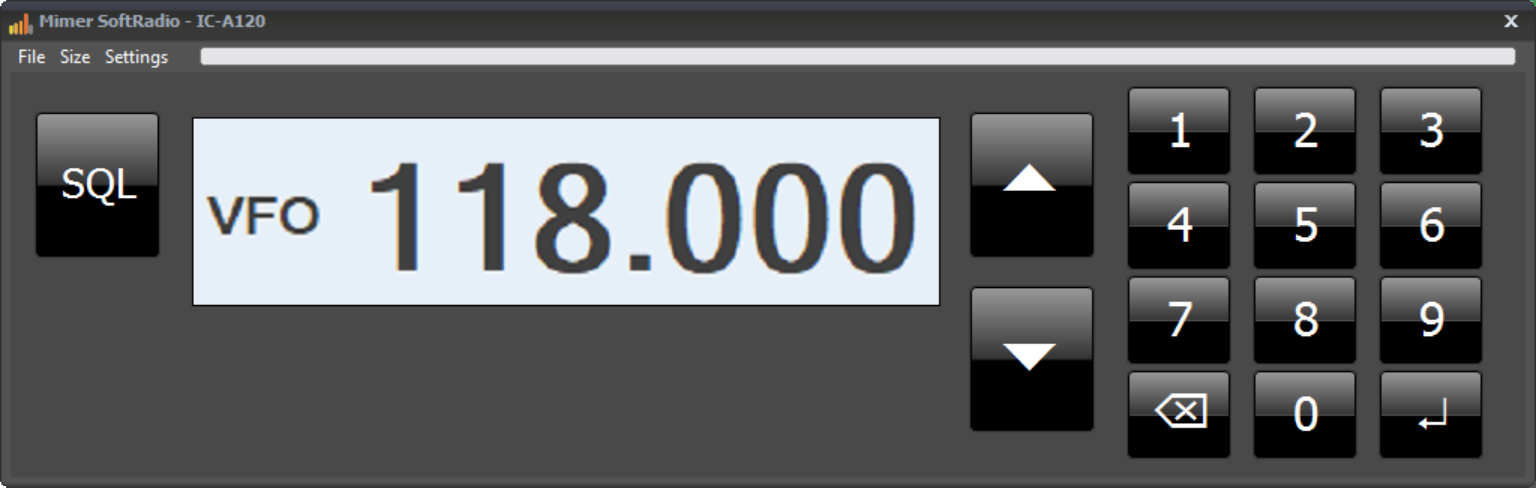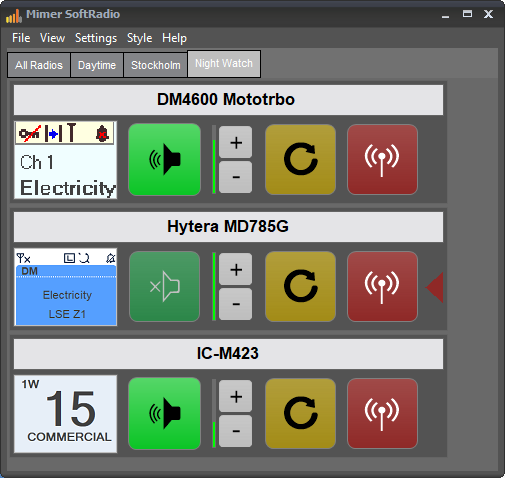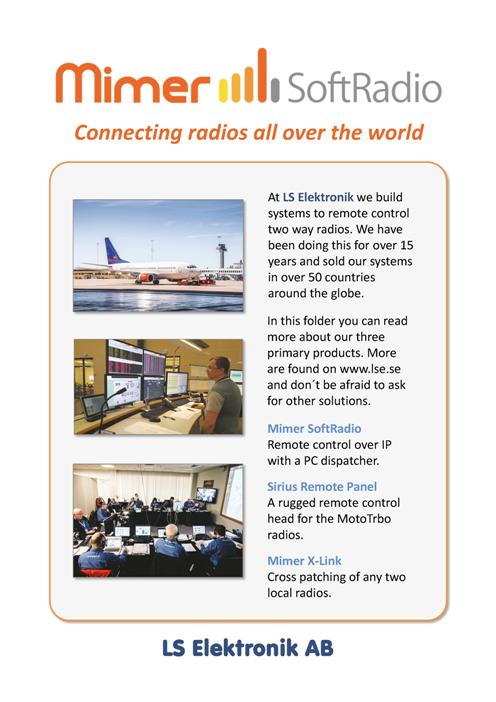Mimer SoftRadio User Guide
Mimer SoftRadio is a system to remote control two way radios and other devices from one or more PC operators.
The system can be built from just one radio and one local operator to hundreds of radios and operators spread out using the Internet as IP connection.
This page gives an overview of the functions that you can expect in the operator software.

SoftRadio Operator
Mimer SoftRadio is used from an operator PC. This page describes the basic functions. To learn more you need to read the manuals that can be downloaded from the technical download page and also the separate manuals for each of the system options.
On the web pages of this site there are also a lot of information regarding users, system examples and special functions that applies to certain radio models. Feel free to explore the web pages.
Basic keys on SoftRadio
The basic functionality of SoftRadio is to be able to listen to several radios at the same time and to be able to transmit on one at a time.
The connected radios are divided into “device panels” where every radio has its own transmit button, resend button and speaker buttons. At the top of each device panel there is a name label that tells the operator which radio is which.
With the speaker buttons the operator can select which radio to listen to, one or many, and if it is preferred to listen in the left or in the right speaker, or in both speakers, for each radio.
The PTT key will give transmission on each radio and the resend key will retransmit the last message. The red arrow points out to which radio an external PTT goes.
The yellow bubbles above are standard to SoftRadio while the light blue bubbles above indicates commonly used options to SoftRadio.
Tabs gives the possibility to group radios under different tabs if the operator position is used diferently for example in the day or night time.
The Headset/Microphone keys switches audio card on the operator PC so that the operator can alternate between using a speaker/microphone combination or using a headset.
Virtual Control Heads
Many radio types have a virtual control head in SoftRadio. Depending on the radio type a different number of functions can be remote controlled from the virtual control head.
When working with radios that have the virtual control head, SoftRadio displays a small window with a part of the radios display on each device panel. Clicking this small window will bring forward the full virtual control head.
The example below is from a Motorola MotoTrbo radio. Similar descriptions can be found for each radio type on their respective web pages and on the PDF setup guides for each model.
Indicators in SoftRadio
The name bar of each device panel changes colour depending on what is going on. White is of course the default mode. Yellow and red for receiving and transmitting.
There is also a blue colour used when placing a phone call on hold and a green colour (blinking) when a private call has been received.
Basic settings to do in SoftRadio
Under Settings in SoftRadio it is possible to change the looks of the operator GUI and also select things like external PTT key.
This is described in detail on this page.
System example
Many more customer examples can be found here!
Exampel of Virtual Control Head for the Icom IC-A120 Airband radio.
Example above with SoftRadio in horisontal mode, in the text to the left, all examples are in vertical mode.
There are several brochures available on the download page.
A separate setup instruction for the operator can be found on the technical download page.