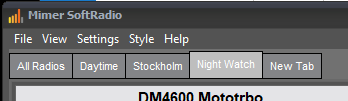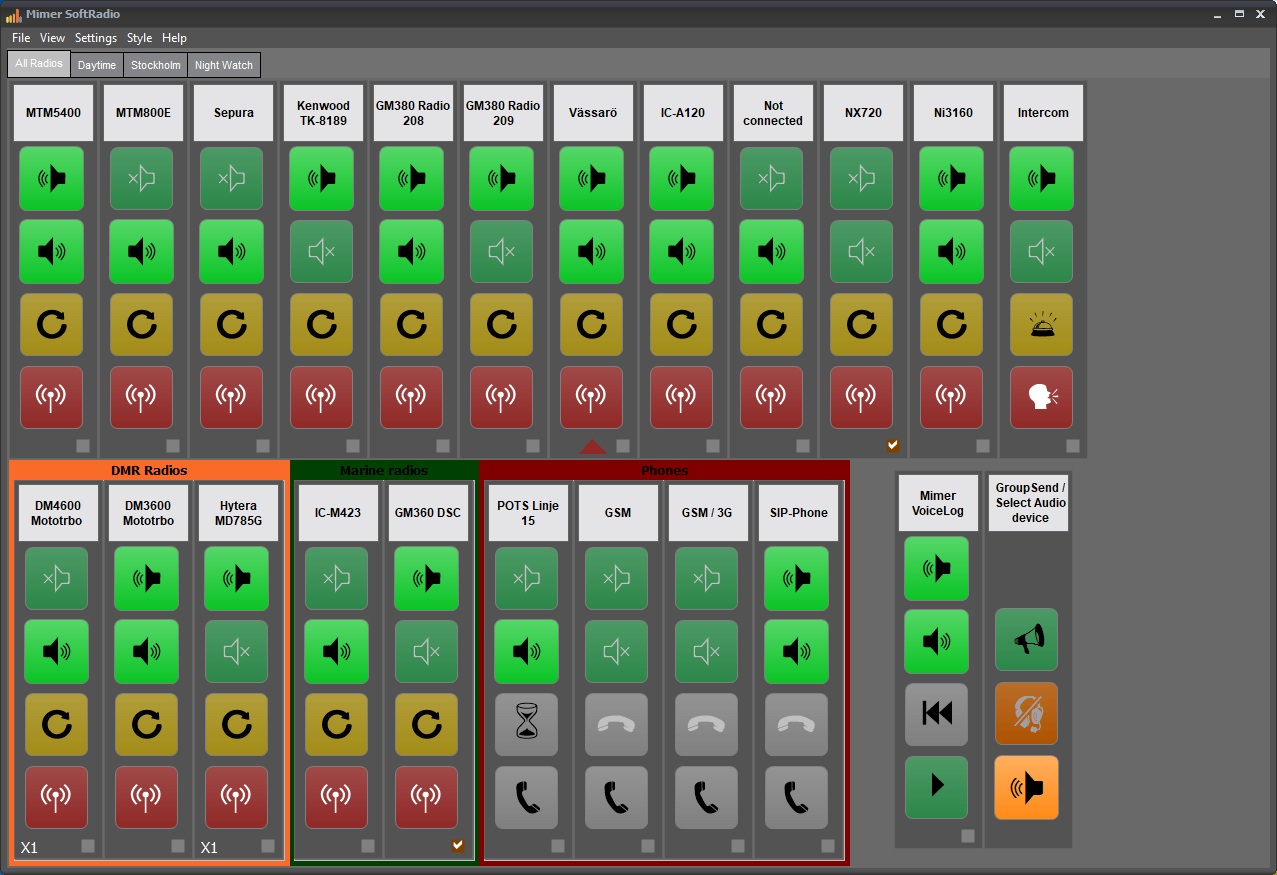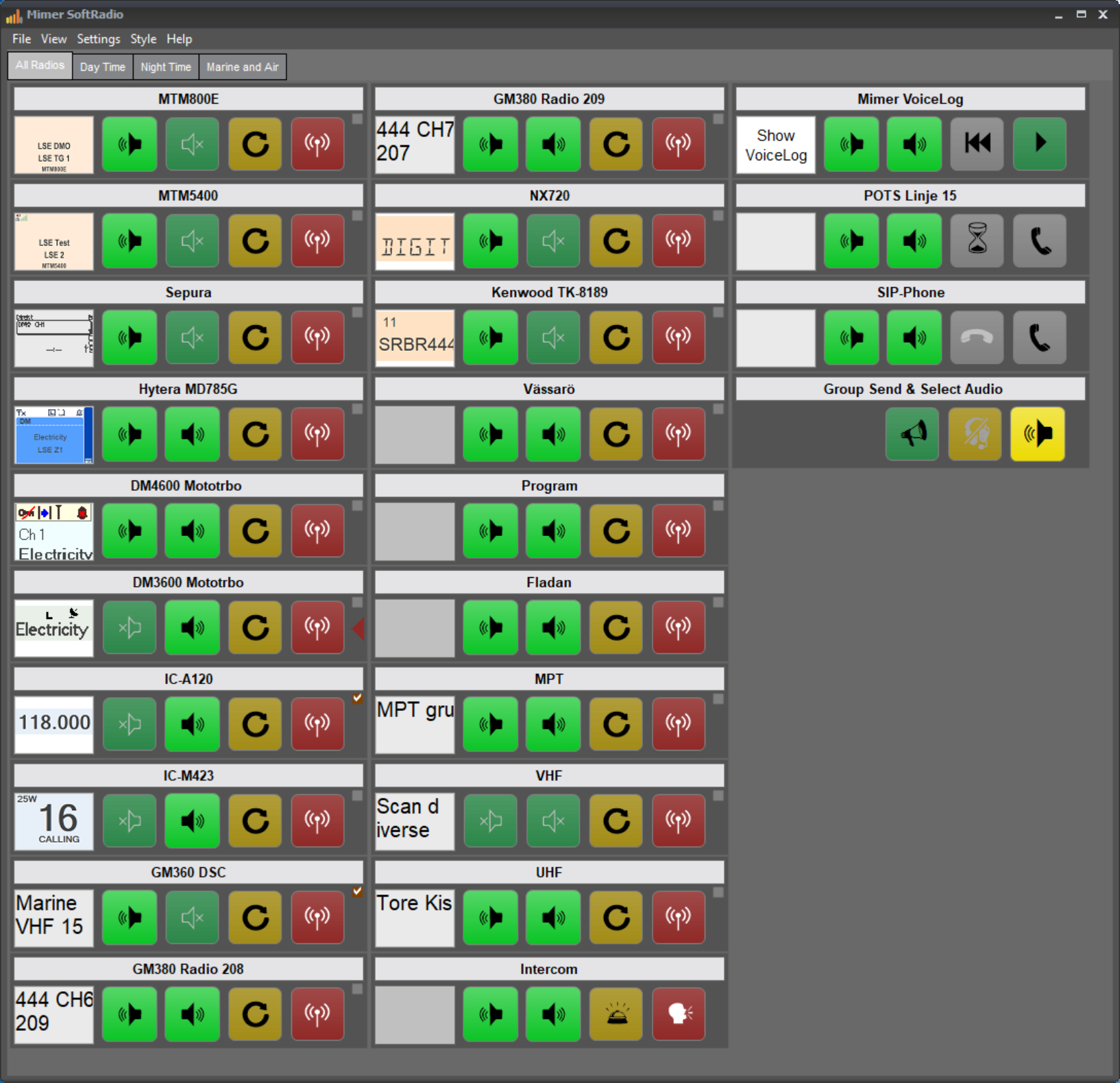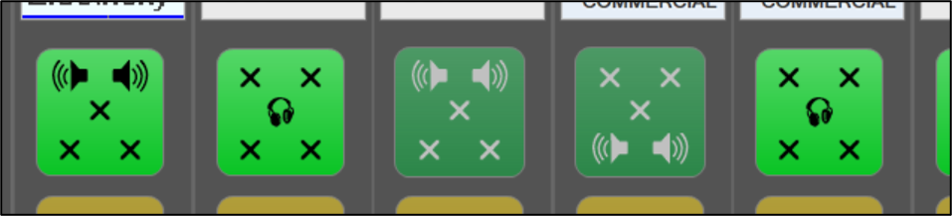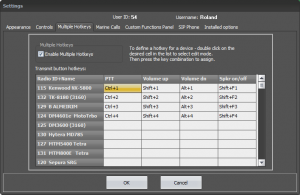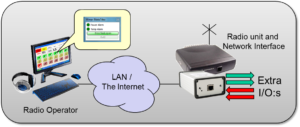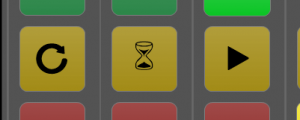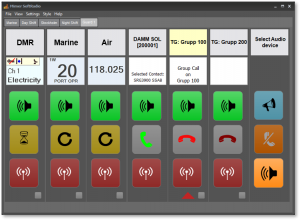Mimer SoftRadio XL
SoftRadios big brother, for systems where each operator needs to control more than eight devices and/or needs special options.
Mimer SoftRadio XL gives the ability to access up to 30 devices from each operator computer.
The operator can monitor all radios at the same time and also connect telephones, VoiceLog etc without having to reduce the number of radios.

Grouping devices in tabs - and more
In SoftRadio XL the devices can be grouped in tabs. This can be used so that each operator has his/hers own devices, or list of radios, or it can be used so that separate tabs are used for different tasks. Maybe one list for daytime use, one for night time use, and a third for emergencies.
You can have as many tabs as you like and each tab can hold up to 30 devices. The same device can of course also be on more than one tab.
The tabs can be named by the administrator for easy use.
All tabs but the first one can be password protected.
All standard options can be added like CrossPatch, GroupSend and PhoneConnect. The device panels can be configured to suit the users application, allowing buttons to be added or removed.
Movable Device Panels
Your SoftRadio XL can easily be set up in different configurations for easy access to your devices. You can even move the device panels around freely to make up groups of devices. This can also be totally different on different tabs if you like.
Frames
If you have selected to have movable panels you can also group your device panels into separate frames. Maybe having a frame for each type of radio system or for different radio sites.
Mimer SoftRadio XL with 19 radios and other devices
There is a brochure on all options and extras available on the download page.
AudioAdvanced
Special options only together with SoftRadio XL
3299 - Multi Speaker
Speaker keys in Mimer SoftRadio XL with the Multi Speaker option activated
With the Multi Speaker option (formerly known as Quad speaker) you can select up to eight speakers for each device.
You can for example have two front speakers and two rear speakers or maybe four front speakers, and at the same time also have a monitor speaker and a headset.
For each device you select if it shall be heard in one, two or up to eight speakers. It makes it easy to hear which of the devices that are speaking at the moment.
3305 - Profiles
In large systems it is sometimes needed to have a supervisor that setup what recourses each operator shall work with.
With the Profiles option, each operator can have many profiles preinstalled on the operator PC. These can be personal, or made for specific tasks. The operator selects a profile when logging on to the operator position.
The profiles can be predesigned by a supervisor and sent out to each operator PC.
When using “Tabs” all devices are connected even when not visible, taking up recources from the IP net. With Profiles only the visible devices are connected.
The Profiles option is only sold to systems with 10 or more operators.
3306 - Zone Extensions
A standard SoftRadio system can handle up to 240 nodes. Each node being a radio, an operator or a server in the system.
With the Zone Extension option active, the system can be divided in many zones, each with 240 nodes. Opening for a system with many thousands of radios and operators.
3298 - User Status Reports
This is a background software that sends information about the operators connections to the Mimer InfoServer.
The InfoServer then knows what radios each operator has connected to.
3049 - Multiple Hotkeys
If you add the option Multiple Hotkey you will get the possibility to assign separate keyboard keys as PTT, volume and speaker on/off buttons for every attached device.
You can use the standard PC:s keyboard, or with an extra external keyboard on the side, you can have all your functions at the tip of your finger.
I/O Control
The option “3084 – I/O Control” is no longer available.
But you can still use the extra I/O´s that are available on most interfaces. You need to have the option “Custom Functions Panel” and we will tailor make scripts that gives you the functions needed.
Useful for burglar-, temperature- or SWR-alarms. Or for example to unlock the site door.
Different network interfaces offer a different number of I/O:s. This is because the I/O:s are also used by certain radio types. I/O Control can not be used together with LE-Interfaces.
Please tell us your needs and we will make you an offer.
3236 - Advanced Audio Messages
As default you have the yellow “ReSend” button for each device in SoftRadio. Pushing the ReSend button will send the last voice transmission again on the same device or on another device.
This can be changed to the “hour glass” key that instead sends a “Wait tone” message.
With the Advanced Audio Messages option you can pre record a number of audio messages and send them on any device at any time.
The messages can be voice recordings, tone messages or other audio files.
A small and simple to use dialogue helps the operator to make and save his own voice recordings.
More information on the use can be found on the Audio settings page.
Alternative uses of the yellow key
There is also an option to the option called “AutoRxResponse“. This will give the operator the possibility to set an auto answer message that is sent out after each reception of audio on a radio. For example “I am out to lunch, please call back after one o´clock”.
3178 - Damm Tetraflex
With this option the SoftRadio operator software connects directly to a DAMM Tetraflex system, without using one or more donor radios.
This means that the operator can use all talk groups in the Damm system just as easy as standard radios, and also make cross patches between Tetra and other radios.
SoftRadio with both analogue radios and Damm Tetra
3242 - Multiple Device Configurations
This option will be superceded by the “Profiles” option described above.