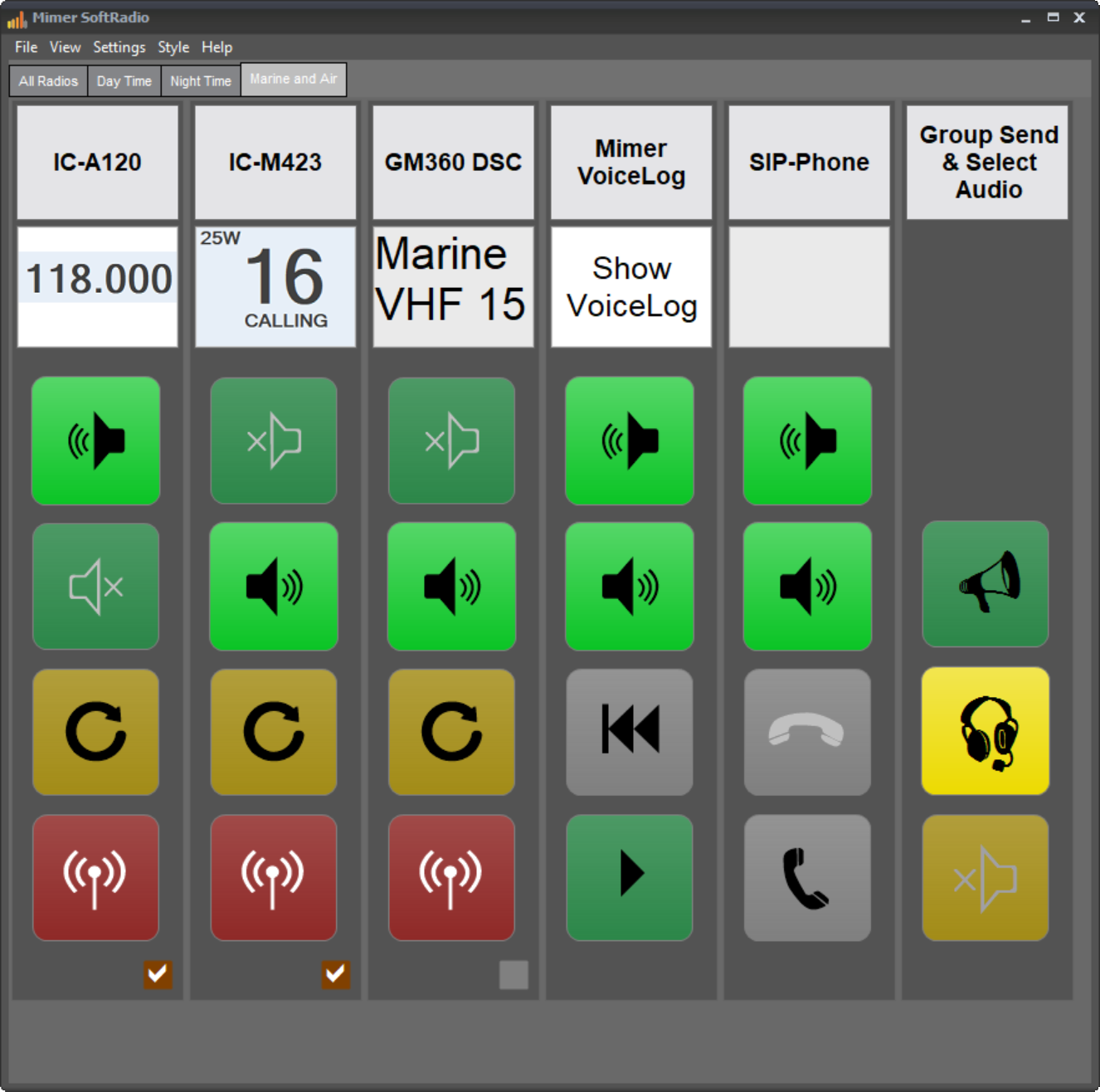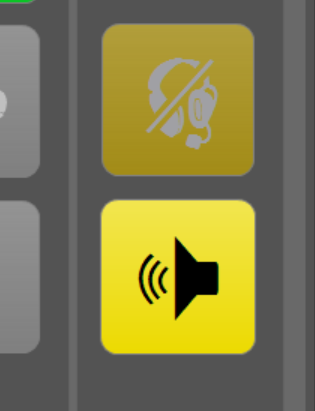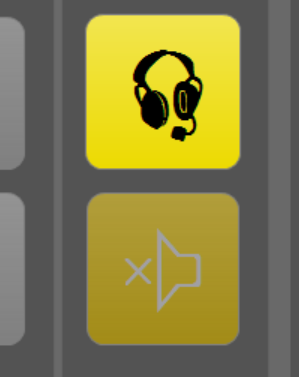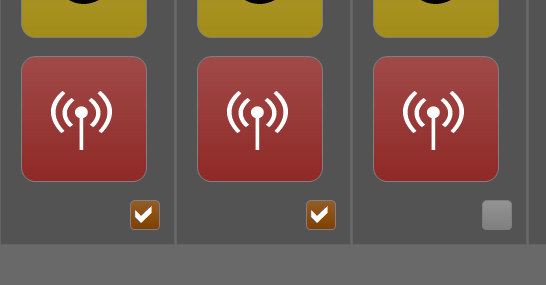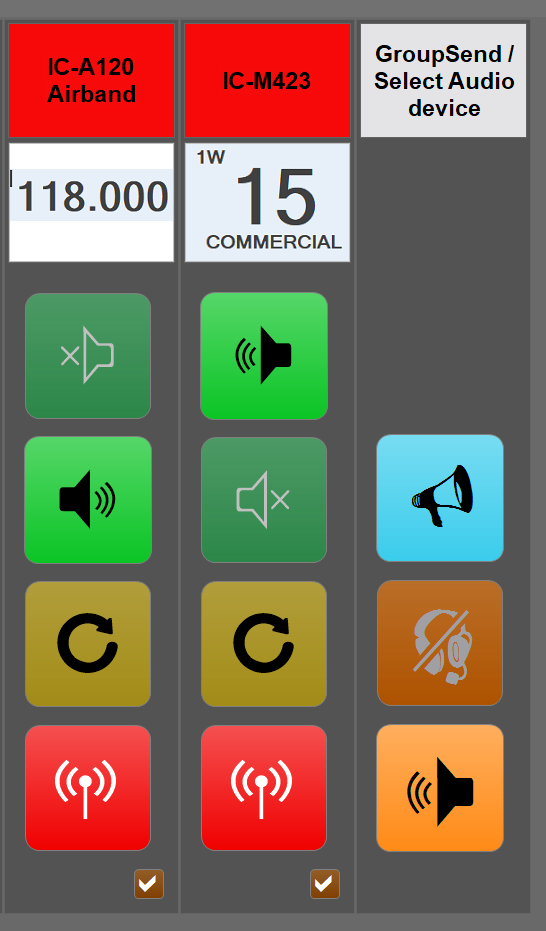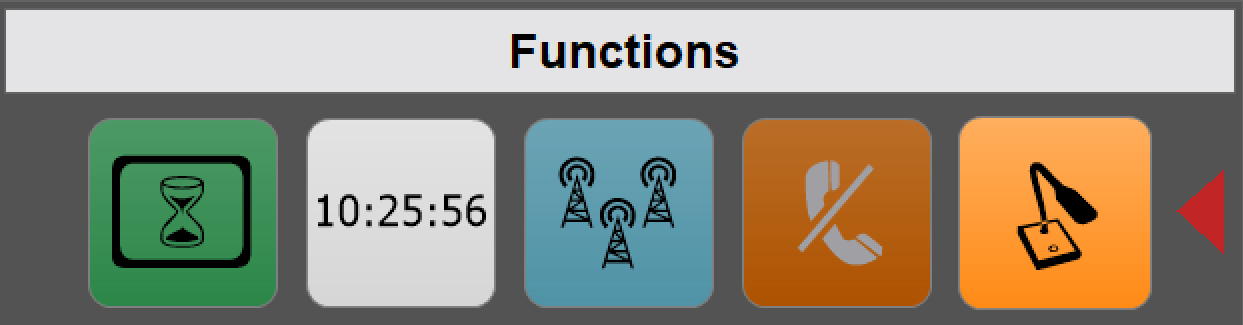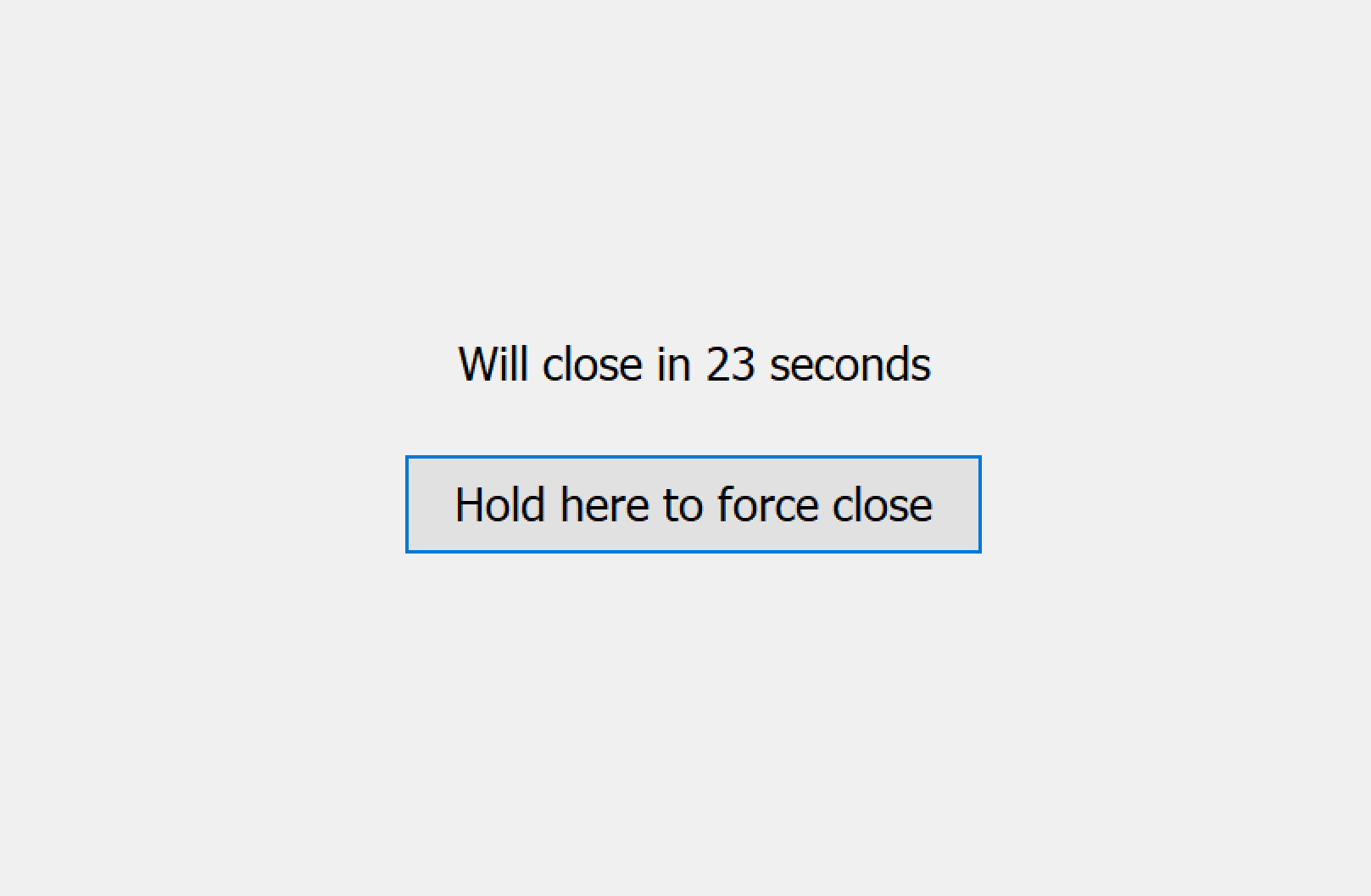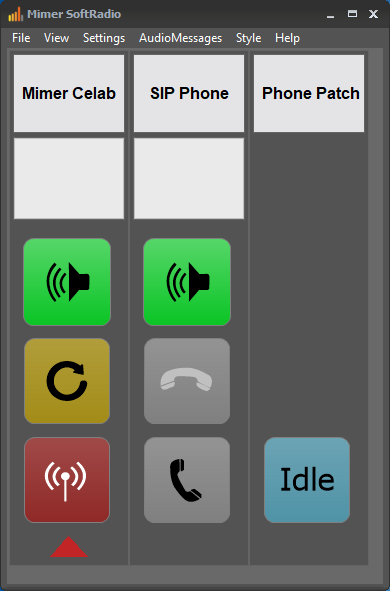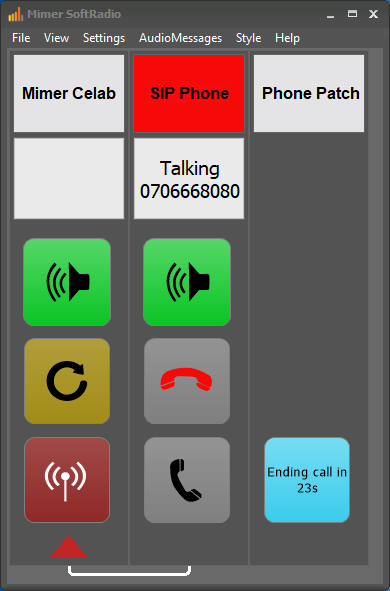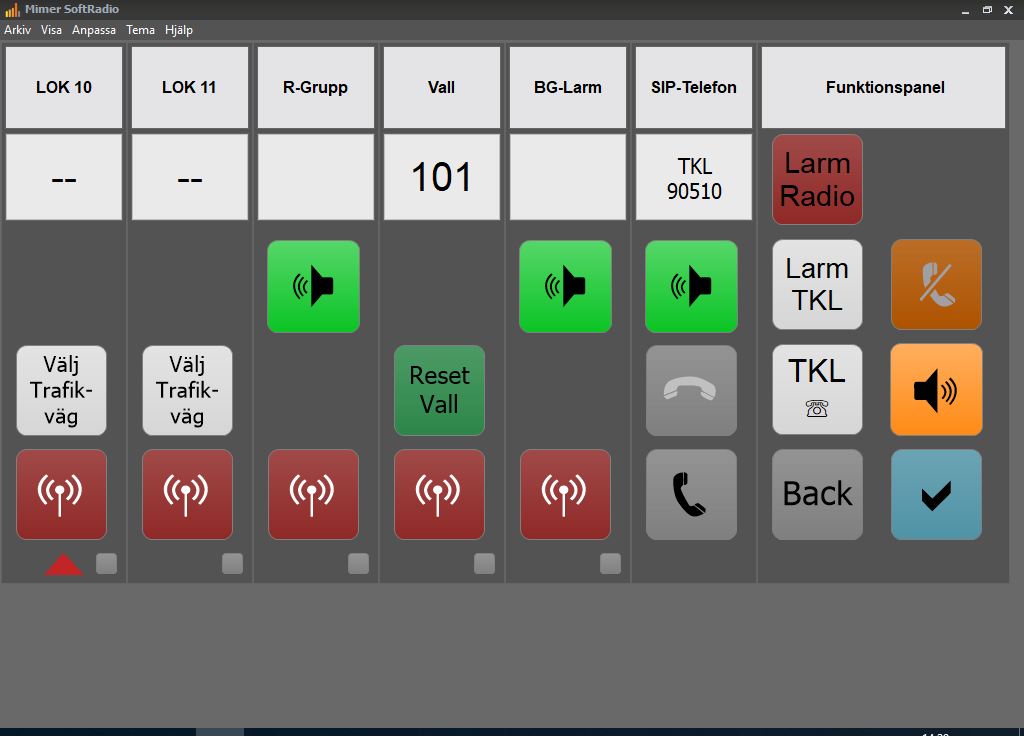Mimer Custom Functions Panel
In some cases you need more function keys, than is found on each device panel, to be able to address all your functions.
We have built a separate panel for this use called Mimer Custom Functions Panel.
Here we place functions like selection of audio accessories and GroupSend. And it is possible to add other special designed functions.

Programmable functions
The panel can be equipped with keys that in the background run scripts. This opens for a wide variety of future functions. Please ask if you have ideas of functions you would like to see.
When you add the option to your SoftRadio system, the basic functions that are included in the package are:
-
GroupSend
-
Select Audio Device
- Show Time
- Clean the Screen
The colour of the keys and the symbols on the keys can be changed by the system administrator.
Read more about these features below.
There is a brochure on all options and extras available on the download page.
Setup instructions can be downloaded from the technical download page.
Select Audio Device
Many operators have the need to change between using a speaker/microphone combination over to a headset or handset, all depending of the noise situation and what is comfortable.
With the Audio Device Select function you change easily between two audio cards connected in Windows. The audio cards can be built into the PC or be USB connected.
Many headsets today are delivered with a built in audio card and connects to the PC via USB.
You can find examples of microphones, headsets and handsets on this page.
GroupSend
With the Mimer GroupSend option you can reach all radios at once by transmitting on more than one radio at the same time.
You can chose two, three, four or maybe all of your radios with a simple tick box. When you then push your GroupSend PTT button you will transmit on all the chosen radios.
Examples of use
- You don’t know in what region a car is – just transmit on all base stations.
- You need to send an emergency message – just do it on all channels in use on that site. (Will also work over a PA-system)
- You don’t know what radio system a special person is on – transmit on all systems, and see what system the answer comes back over.
Show Time
In some cases it can be nice to see the time on your PC.
On an ordinary Windows screen you always have the time in the area to the down right. But if for example you are running kiosk mode, you will only see SoftRadio, all else is hidden.
Then it can be nice to get the time in the SoftRadio application. To do this, you can set a “key” in the Custom Functions Panel.
Green key for screen cleaning and the time “key”.
Clean the screen
When using a touch screen the screen gets messy and needs cleaning from time to time. But how do you do that whitout pushing all the keys?
The answer is an application that freezes the touch function for a short while.
With the “Block screen” key in Customs Function Panel you get 30 seconds when the screen can be cleaned.
Blank screen that lets you clean the touch screen.
Tailor made functions
Needed function
The intercom at a door, that functions as a SIP phone call to the guard central, needs to be automatically connected to a Tetra talk group if the central is temporarily unmanned.
Solution
A script in the Custom Functions Panel automatically answers an incoming SIP phone call, and makes a cross patch to a Tetra radio, fixed to one talk group.
Directly after the patch is setup an audio message goes out on the talk group to alert the radio users that a call from the gate intercom is comming.
After that, the gate intercom and the Tetra talk group can talk to each other. The patch is closed down after a preset time (default 30sec) of inactivity.
Special layout of keys
For the customer Green Cargo we have built a special design GUI that resembles their old analogue radio console.
The design and function is accomplished with the Custom Function Panel option and scripts. Also the standard function to hide keys is used. The customer did not want it to be possible to close the loudspeakers on some channels, so the speaker keys are hidden.
- The left white keys sets up predefined group transmissions.
- The white keys to the right sets up predefined calls on the SIP phone.
- The green “Reset” key, clears radios that are logged on to that channel.
- The red “Larm Radio” key triggers an alarm on all radios.
Many of the functions are done by using the I/O functions on the network interfaces and in this way mimicing the old analogue radio console.
More info about the customer case on this page.
Special layout made for Green Cargo
Your own layout of the Custom Functions Panel
You can get your own special keys that operates special functions in SoftRadio or works together with I/O´s in the Network Interfaces.
Please ask us, and we can discuss the best options and give you an offer.